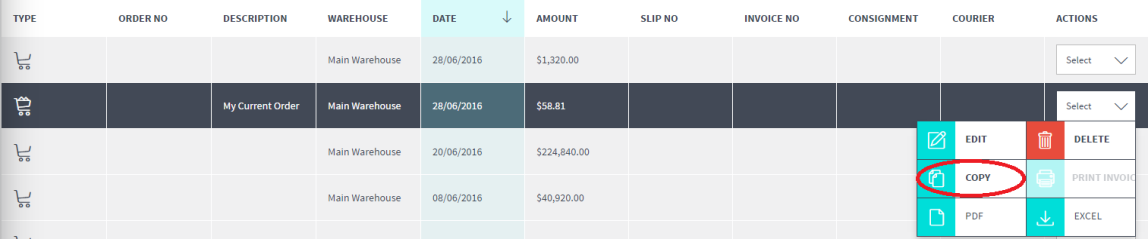
You can copy any order. For example, you might copy last month's order to create the same order for the current month. You can also copy template orders to create new orders based on the template (for more information, see "Saving and Using Order Templates").
Refer to "View Orders".
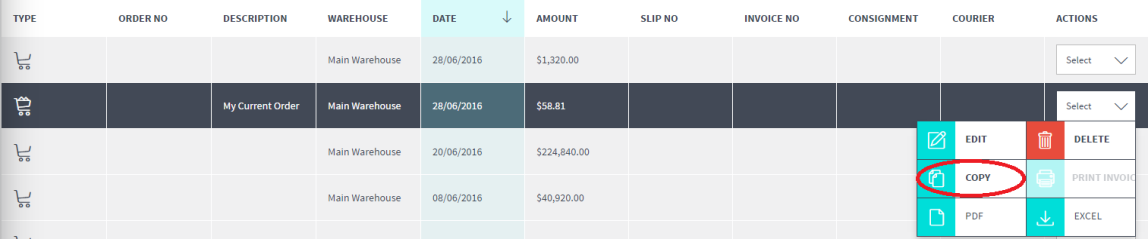
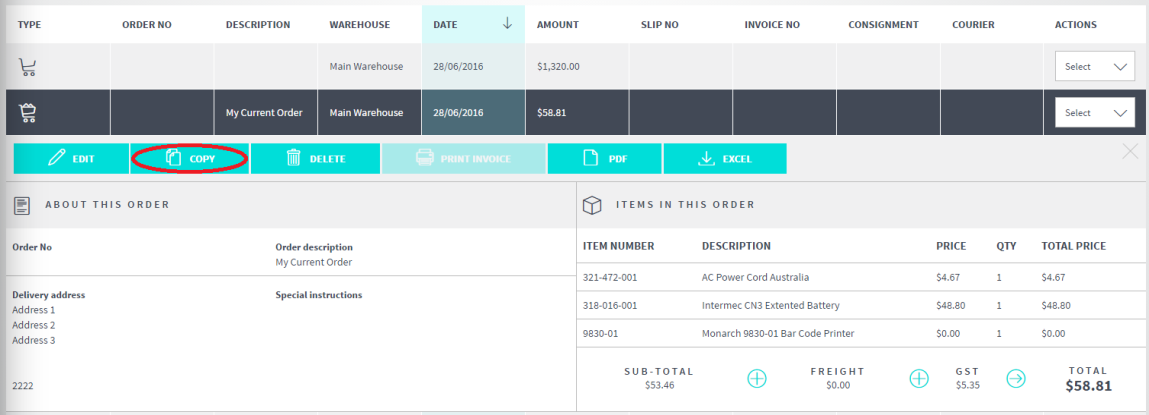
Micronet duplicates the order and displays the In your cart screen – see "Checkout" for more information.
See "Searching for Items" earlier in this manual.